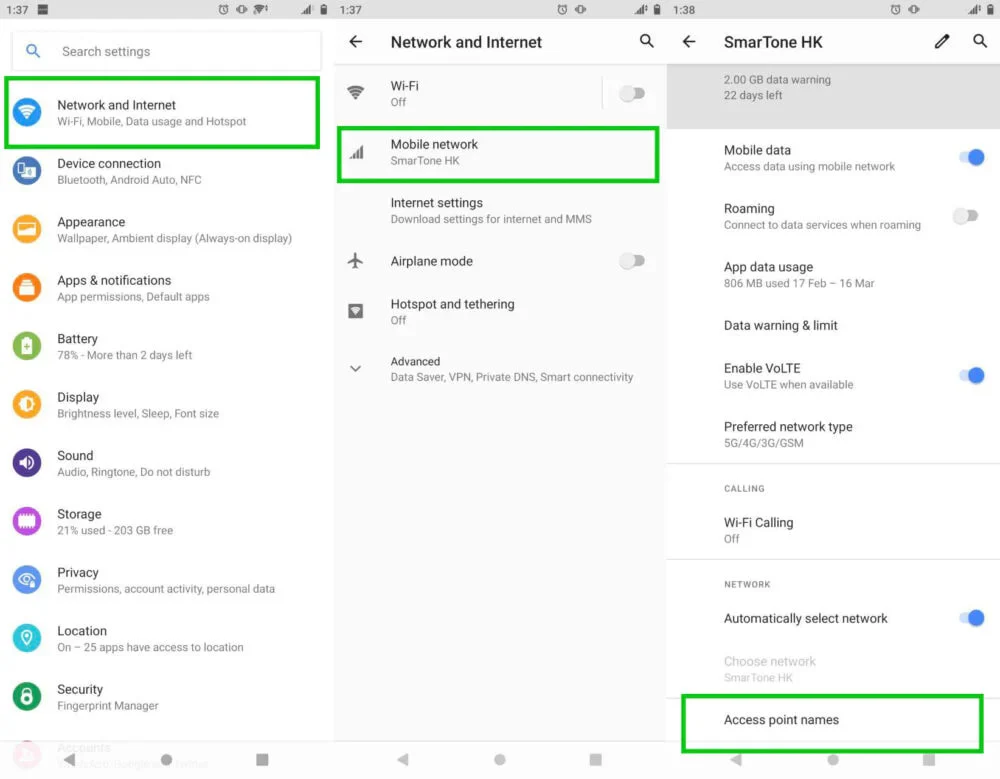
Roamvy eSIMs usually connect instantly upon landing,with no extra setup required.And if you’re doing an eSIM setup for iPhone, the process is typically automatic — but in rare cases, you may need to update your APN (Access Point Name) settings to get mobile data working properly.
Here’s a simple guide to adding or editing APN settings on iPhone and Android.
An Access Point Name (APN) is what tells your phone how to connect to the internet on a mobile network.
Every Roamvy plan includes its APN details:
👉 Always use the exact APN provided for your plan.
👉 Your exact menu may vary slightly by iOS version.
👉 Your exact menu may vary slightly by Android version and manufacturer.
Do I always need to add an APN?
No. Most of the time, your phone configures it automatically. Manual setup is only needed if data isn’t working.
Does changing APN affect my home SIM?
No. APN settings are tied to the eSIM profile, not your entire phone.
Can I have multiple APNs?
Yes. Just make sure the one linked to your Roamvy eSIM is selected.
Adding or updating your APN is one of the quickest fixes for mobile data issues abroad. Whether you’re on Android or going through an iPhone eSIM activation, the correct APN ensures smooth connectivity with your Roamvy plan. With Roamvy, you’ll rarely need to do it — but when you do, it’s just a few taps away.
Wherever you roam, stay connected.
Stay in control of your travel data — get your Roamvy eSIM with instant setup today.
View Help Center for more details →